

- Tap “Turn on VPN.” To turn it off, tap the same button (“Turn Off VPN”).


- If you have multiple subscriptions, switch between them using the button at the top of the screen.
- Tap the button in the top-right corner (three horizontal lines) to access your profile settings, view available subscriptions, read the FAQ, or contact our support.

- Open the app and allow notifications — this is required to set up the VPN.
Happ App for iOS 15 and Newer
- Install Happ
- Once it’s installed, find your access key in your account. Open the “Subscriptions” section and tap “Primary Key.” Your key (it starts with https://…) will appear. Tap it to copy it to your clipboard.
- Go to the Happ app and click on the "+" icon in the top right corner. Select "Import from clipboard." Or you can click the "Clipboard" button at the bottom center.
- Allow paste.


- Your key will appear in the center of the screen. Tap the large button at the top to turn on the VPN. You will use this same button to turn the VPN off.
- Before the first connection, the app will ask for permission to add a VPN configuration. Click "Allow" and connect to the VPN.

- If you need to change the server or the location, update the connection settings. To do this, click the icon with two circular arrows.
- Also we recommend setting up automatic key updates for VPN access — it will happen every time you open the app. It will be useful for changing the server or location.
How to Set Up Automatic Key Updates
- Open Happ and click the gear icon in the top left corner — to the "Settings". Select "Subscriptions".


2.Enable "Update on open."

Now, the VPN access key will automatically update every time you launch the Happ app.
If you can’t do it, here is an alternative way:
1. Disconnect the VPN in the Happ app;
2. Change the server or location in your account;
3. Reopen Happ and click the connect button.
If you can’t do it, here is an alternative way:
1. Disconnect the VPN in the Happ app;
2. Change the server or location in your account;
3. Reopen Happ and click the connect button.

