Paper VPN for macOS 13 and newer
- Install Paper VPN.
- Open the app. Before you connect for the first time, the app will ask for permission to add a VPN configuration. Click "Allow."

- Enter your username and password. Your username is the email address you used to purchase your subscription.
- Click to the "Turn On VPN". To turn the VPN off, press the same button — but it will be "Turn Off VPN."
- The ℹ️ button on the left side of the screen opens a view with additional information about your subscriptions.
You can read FAQ by clicking the ❓ button in the top right corner of the screen.
The ⚙️ button opens the settings menu. Here you can log out of your account or delete it. Вeleting account doesn't delete the subscription — it is canceled in the "Subscriptions" in your Apple account.
Pepper VPN
- Install Pepper VPN for macOS from the App Store. The app will launch automatically and appear in the top menu bar.

- Copy your primary key from your account (under the "Subscriptions"). Your account login is the email address you used when you subscribed.
- Open the app and click the "+" button in the top-right corner. In the window that appears, paste your key and click "Add."


- Before you connect for the first time, the app will ask for permission to add a VPN configuration. Click "Allow," then you can connect to the VPN.

- Open the Happ app and click on the + icon in the top right corner. Select "Import from clipboard." Or you can click the "Clipboard" button at the bottom center.

- Your key will appear in the center of the screen. Tap the large button at the top of the screen to turn on the VPN.
- Before the first connection, the app will ask for permission to add a VPN configuration. Click "Allow" and connect to the VPN. That’s it!
- Also we recommend setting up automatic key updates for VPN access — this will happen every time you open the app. It’s useful for changing the server or location.
How to Set Up Automatic Key Updates
- Open Happ and click the gear icon in the top left corner — to the "Settings"
- Enable "Update on open.".


If you can’t do it, here is an alternative way:
1. Disconnect the VPN in the Happ app;
2. Change the server or location in your account;
3. Reopen Happ and click the connect button.
1. Disconnect the VPN in the Happ app;
2. Change the server or location in your account;
3. Reopen Happ and click the connect button.
