Paper VPN App for Windows 10 and Newer
- Install the Paper VPN app.
- Right-click on the installation file and select “Run as Administrator.”
- The operating system might display a warning about the lack of a certificate. The warning could look like the screenshot below. You’ll need to force the installation anyway — don’t worry, it won’t harm your computer.


- After installation, find your access key in your account. Open the “Subscriptions” section, and click “Primary Key.” Your key will appear (it starts with https://…). Click on the key to copy it to your clipboard.
- Open the app and click the “+” button in the top-right corner.
- Click the field with the key icon. To paste your key, use the keyboard shortcut CTRL+V. For now, the key can only be pasted using this shortcut. However, we’re working on enabling the option to paste it via a right-click or touchpad click.


- Launch the VPN. If your internet stops working when you connect to Paper VPN for the first time, you need to disconnect the VPN and turn it on again after 10–20 seconds.
Hiddify App for Windows 10 and Newer
- Install the Hiddify app. You can download the installation file here.
- Right-click on the installation file and select “Run as Administrator.” The operating system may display a warning about the lack of a certificate, similar to the screenshot below. You’ll need to force the installation — don’t worry, it won’t harm your system.


- After installing the app, find your access key in your account. To do this, go to the “Subscriptions” section, click “Primary Key,” and there it is — your key (it starts with https://…). Click on the key to copy it to your clipboard.
- Open the Hiddify app. Tap the “+” button at the top of the main screen. Select “Add from Clipboard.”
- Go to the “Config Options” tab. Click on “Service Mode” and select “VPN.”
- Go to the “Settings” tab. Change the “Region” to “Other.”
- Your key will appear on the app's main screen in the list of profiles. Make sure it’s selected, and tap the button in the center to enable the VPN. To disable it, tap the button again.
- On the first connection, the firewall may request access to the app. Click “Сonnect”.
- If permissions issues persist, go back to the “Config Options” tab. Change the “Service Mode” to “Set System Proxy.”
- That’s it! Enjoy using the VPN as usual.
